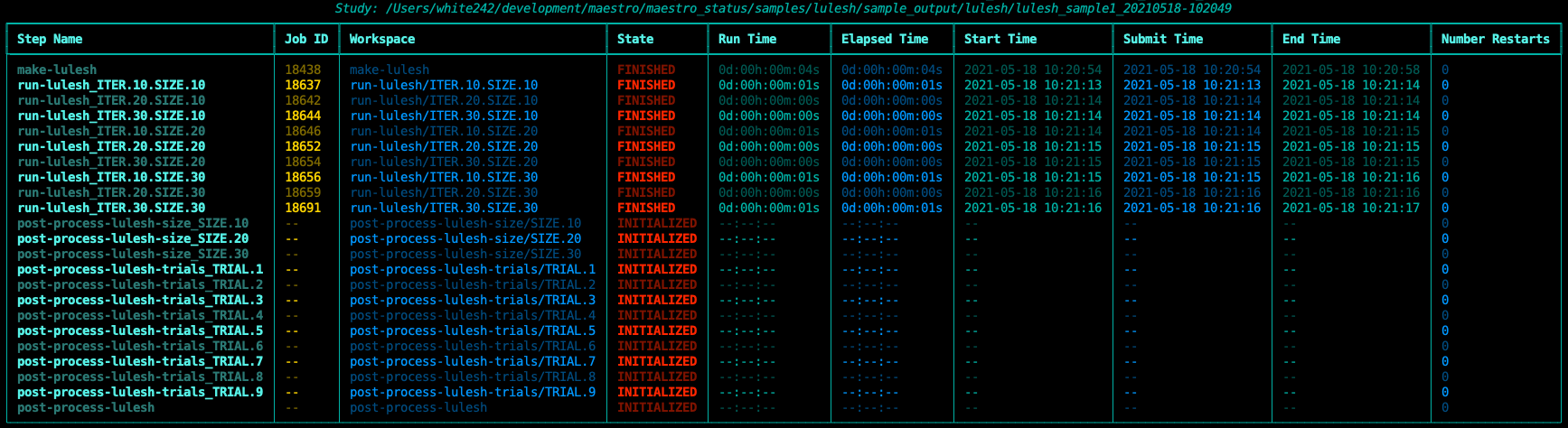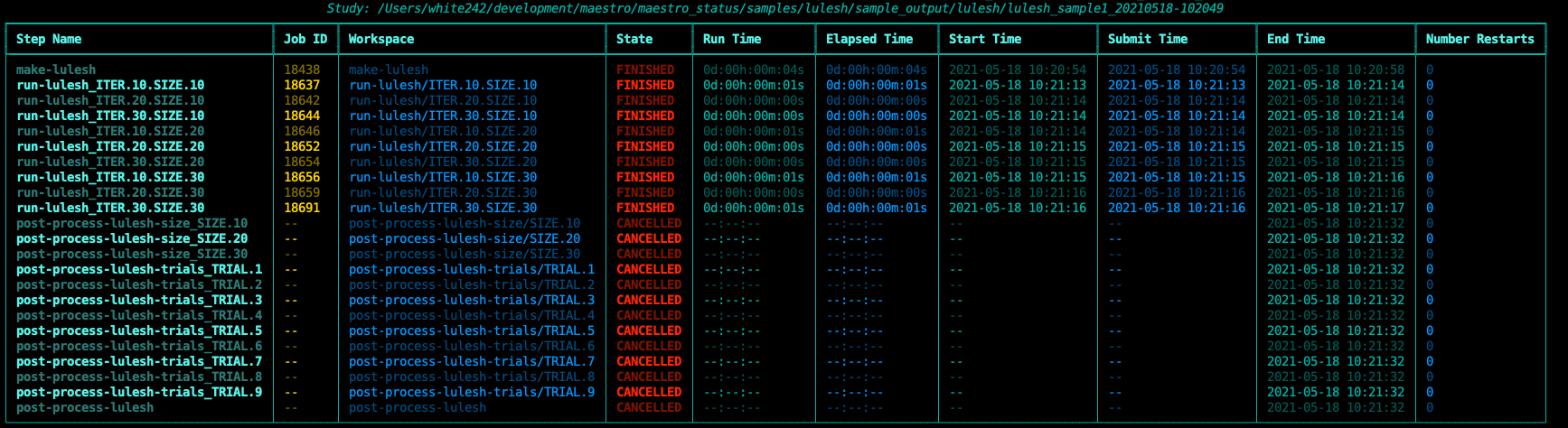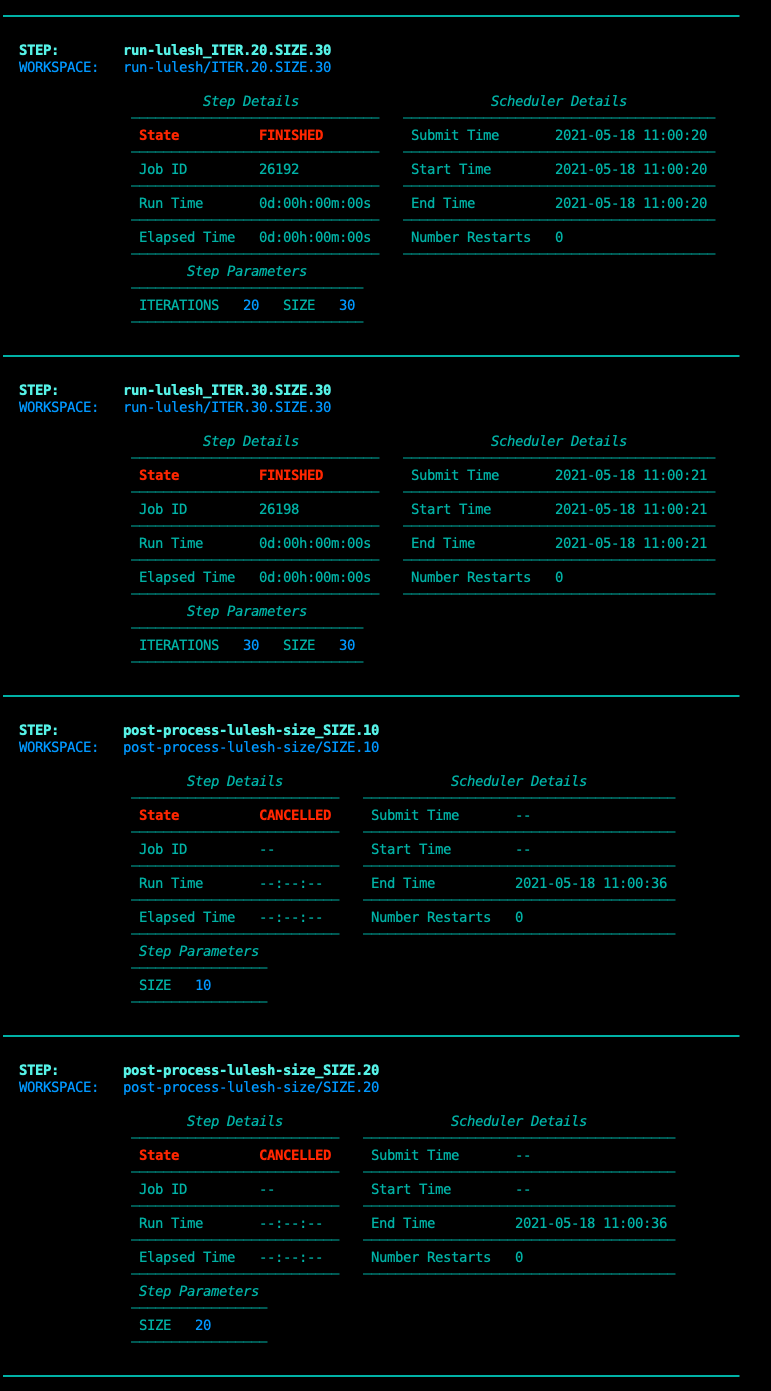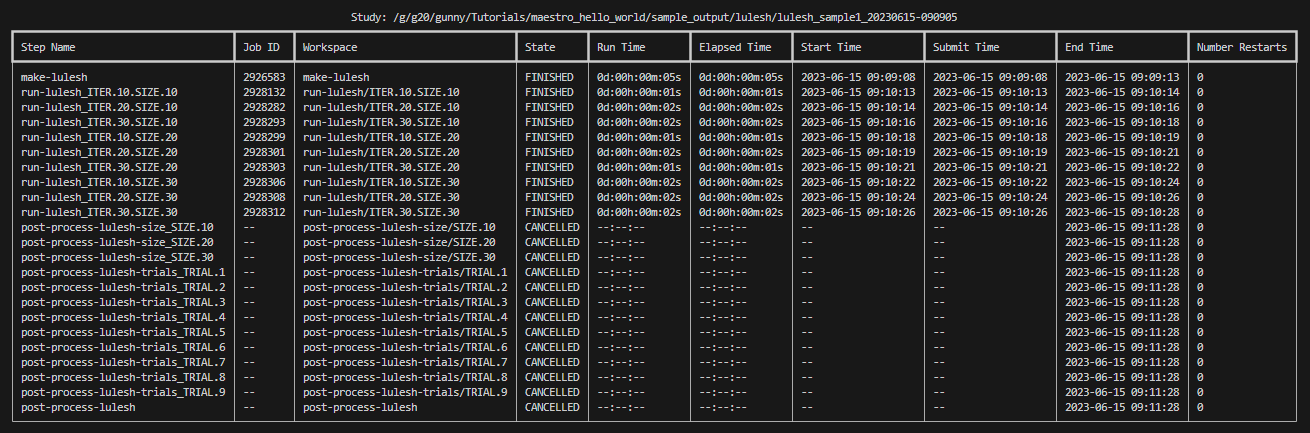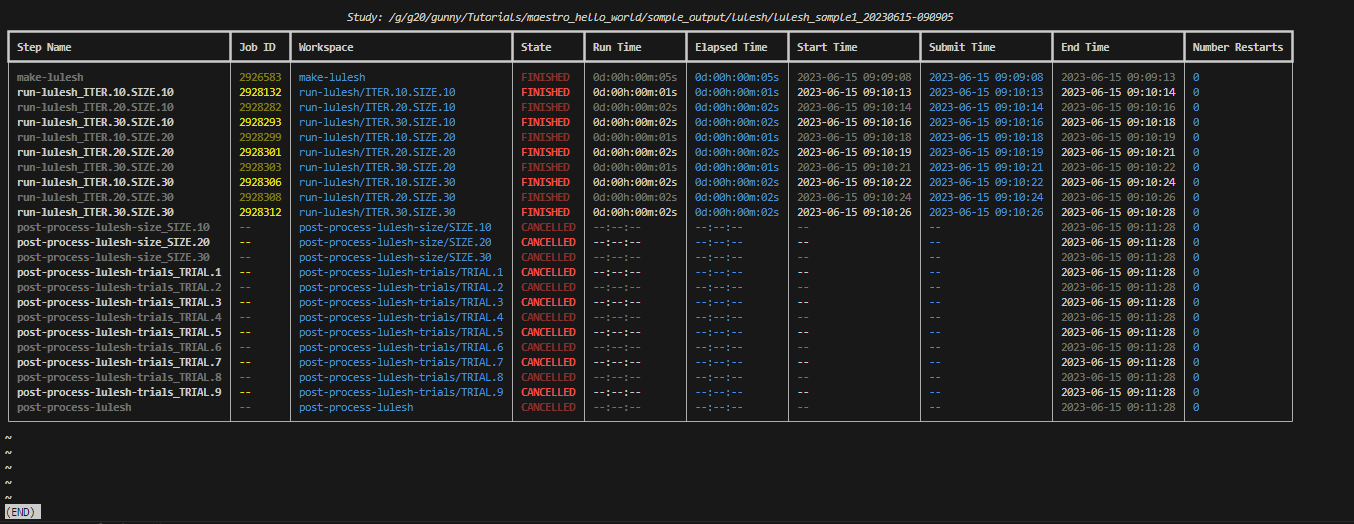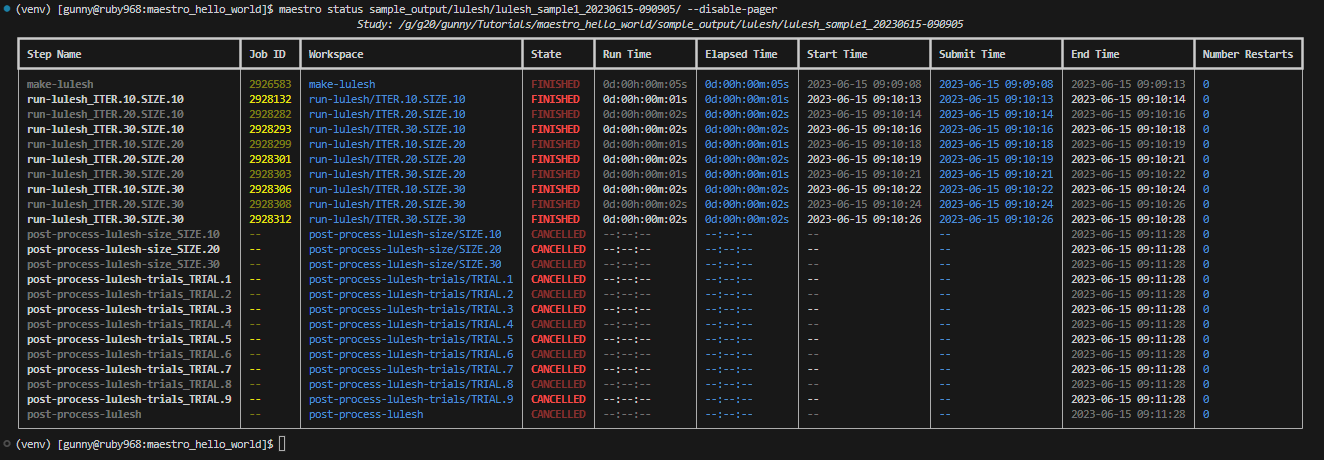Monitoring Studies
Getting a Live Study to Inspect
First you'll need a running/completed study to monitor. Either grab one from the Tutorials or one of the variants of the Lulesh examples that we'll be showing below. Additionaly, see the tutorials if needed for a refresher on how to run a study.
Note
The samples directory in the project repo contains these examples as well
Monitoring a Running Study
Once the conductor is spun up, you will be returned to the command line prompt. There should now be a ./tests/lulesh directory within the root of the repository. This directory represents the executing study's workspace, or where Maestro will place this study's data, logs, and state. For a more in-depth description of the contents of a workspace see the 'outputs' sections in the examples in the Tutorials and the more exhaustive documentation on Study Workspaces
Bug
Study workspaces section not written yet
In order to check the status of a running study, use the maestro status subcommand. The only required parameter to the status command is the path to the running study's workspace. In this case, to find the status of the running study (from the root of the repository) is:
The resulting output will look something like below:
Note
If the output of your study looks something like this:
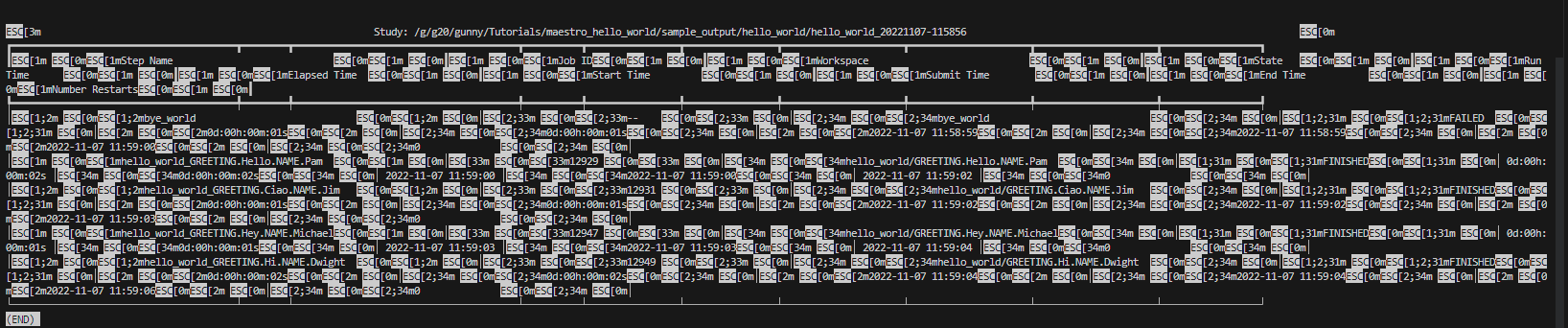
Then there are a couple things you can try to fix this problem:
-
Set the MANPAGER or PAGER environment variable to be "less -r" (e.g. export MANPAGER="less -r") and run again
-
If the error isn't fixed after 1. above, then:
a. You can disable the theme with the
--disable-themeoption (see Status Theme below).b. If you'd rather not disable the theme, the error usually stems from using the pager functionality, so you can try disabling that with the
--disable-pageroption (see Status Pager below).Caution: you may end up outputting a lot of information to the terminal all at once when using this option.
To return to your terminal window, press q (see Status Pager below for more information).
The general statuses that are usually encountered are:
| Status | Description |
|---|---|
INITIALIZED |
A step that has been generated and is awaiting execution. |
RUNNING |
A step that is currently in progress. |
FINISHED |
A step that has completed successfully. |
FAILED |
A step that during execution encountered a non-zero error code. |
Canceled Study Status
Similar to checking the status of a running study, cancelling a study uses the maestro cancel subcommand with the only required parameter being the path to the study workspace. In the case of the LULESH study, cancel the study using the following command from the root of the repository:
Note
Cancelling a study is not instantaneous. The background conductor is a daemon which spins up periodically, so cancellation occurs the next time the conductor returns from sleeping and sees that a cancel has been triggered.
When a study is cancelled, the cancellation is reflected in the status when calling the maestro status command
Status Layouts
There are currently three layouts for viewing the status. The default flat layout shown above can be a little hard to read in narrow terminals or in studies with long step/parameter combo names. For this purpose a narrow layout has also been implemented,
compressing the width and making the status table taller. Additionally, the extra room allows the addition of per step tables of parameter names and values. To switch between these two simply use the --layout option with either flat or narrow as shown below:
A snippet of the narrow layout for the above study is shown below. These layouts are computed by status command, so you can alternate between them in the same study without issue:
Note these layouts read some colors from your terminal theme, including the background color, and thus may look different on your system. The red for the state, yellow for jobid and the blue color on alternating columns are currently fixed.
Note
Snapshots can reproduced using the encom theme for iTerm2.
Finally, the original status layout is still available via the legacy option. Note that this renderer can be difficult to read in narrow terminals and with studies having many parameters due to the lack of wrapping in columns. An example from lulesh is shown below:
Step Name Workspace State Run Time Elapsed Time Start Time Submit Time End Time Number Restarts
---------------------------------- ------------------- --------- -------------- -------------- -------------------------- -------------------------- -------------------------- -----------------
run-lulesh_ITER.20.SIZE.20 ITER.20.SIZE.20 FINISHED 0:00:00.238367 0:00:00.238549 2018-08-07 17:24:04.178433 2018-08-07 17:24:04.178251 2018-08-07 17:24:04.416800 0
post-process-lulesh post-process-lulesh CANCELLED --:--:-- --:--:-- -- -- 2018-08-07 17:25:06.813454 0
post-process-lulesh-trials_TRIAL.9 TRIAL.9 CANCELLED --:--:-- --:--:-- -- -- 2018-08-07 17:25:06.813207 0
post-process-lulesh-trials_TRIAL.8 TRIAL.8 CANCELLED --:--:-- --:--:-- -- -- 2018-08-07 17:25:06.812957 0
post-process-lulesh-size_SIZE.10 SIZE.10 CANCELLED --:--:-- --:--:-- -- -- 2018-08-07 17:25:06.809833 0
post-process-lulesh-trials_TRIAL.1 TRIAL.1 CANCELLED --:--:-- --:--:-- -- -- 2018-08-07 17:25:06.810962 0
post-process-lulesh-trials_TRIAL.3 TRIAL.3 CANCELLED --:--:-- --:--:-- -- -- 2018-08-07 17:25:06.811659 0
post-process-lulesh-trials_TRIAL.2 TRIAL.2 CANCELLED --:--:-- --:--:-- -- -- 2018-08-07 17:25:06.811368 0
post-process-lulesh-trials_TRIAL.5 TRIAL.5 CANCELLED --:--:-- --:--:-- -- -- 2018-08-07 17:25:06.812205 0
post-process-lulesh-trials_TRIAL.4 TRIAL.4 CANCELLED --:--:-- --:--:-- -- -- 2018-08-07 17:25:06.811927 0
post-process-lulesh-trials_TRIAL.7 TRIAL.7 CANCELLED --:--:-- --:--:-- -- -- 2018-08-07 17:25:06.812708 0
post-process-lulesh-trials_TRIAL.6 TRIAL.6 CANCELLED --:--:-- --:--:-- -- -- 2018-08-07 17:25:06.812458 0
run-lulesh_ITER.30.SIZE.20 ITER.30.SIZE.20 FINISHED 0:00:00.324670 0:00:00.324849 2018-08-07 17:24:04.425894 2018-08-07 17:24:04.425715 2018-08-07 17:24:04.750564 0
run-lulesh_ITER.10.SIZE.20 ITER.10.SIZE.20 FINISHED 0:00:00.134795 0:00:00.135016 2018-08-07 17:24:04.032750 2018-08-07 17:24:04.032529 2018-08-07 17:24:04.167545 0
post-process-lulesh-size_SIZE.30 SIZE.30 CANCELLED --:--:-- --:--:-- -- -- 2018-08-07 17:25:06.810583 0
run-lulesh_ITER.20.SIZE.30 ITER.20.SIZE.30 FINISHED 0:00:00.678922 0:00:00.679114 2018-08-07 17:24:05.129377 2018-08-07 17:24:05.129185 2018-08-07 17:24:05.808299 0
run-lulesh_ITER.30.SIZE.10 ITER.30.SIZE.10 FINISHED 0:00:00.048609 0:00:00.048803 2018-08-07 17:24:03.974073 2018-08-07 17:24:03.973879 2018-08-07 17:24:04.022682 0
make-lulesh make-lulesh FINISHED 0:00:04.979883 0:00:04.980055 2018-08-07 17:22:58.735953 2018-08-07 17:22:58.735781 2018-08-07 17:23:03.715836 0
run-lulesh_ITER.10.SIZE.10 ITER.10.SIZE.10 FINISHED 0:00:00.045598 0:00:00.045783 2018-08-07 17:24:03.853461 2018-08-07 17:24:03.853276 2018-08-07 17:24:03.899059 0
run-lulesh_ITER.20.SIZE.10 ITER.20.SIZE.10 FINISHED 0:00:00.044422 0:00:00.044655 2018-08-07 17:24:03.912904 2018-08-07 17:24:03.912671 2018-08-07 17:24:03.957326 0
run-lulesh_ITER.10.SIZE.30 ITER.10.SIZE.30 FINISHED 0:00:00.359750 0:00:00.359921 2018-08-07 17:24:04.760954 2018-08-07 17:24:04.760783 2018-08-07 17:24:05.120704 0
post-process-lulesh-size_SIZE.20 SIZE.20 CANCELLED --:--:-- --:--:-- -- -- 2018-08-07 17:25:06.810216 0
run-lulesh_ITER.30.SIZE.30 ITER.30.SIZE.30 FINISHED 0:00:00.915474 0:00:00.915682 2018-08-07 17:24:05.818191 2018-08-07 17:24:05.817983 2018-08-07 17:24:06.733665 0
Status Theme
Maestro's status monitor comes with a built-in theme to incorporate colors when displaying statuses in order to make the resulting output easier to read (see the images above).
If you have trouble getting the colors in the theme to display properly or you want to disable the theme entirely, you can use the --disable-theme option as shown below:
The resulting output of this command is shown below. Notice how the color scheme is now gone:
Status Pager
For many Maestro studies, there can be a significant amount of information to display when the status command is run. To help keep terminals from being overloaded with output, Maestro uses paging functionality. This opens a pager that allows you to view the output of the status command until you wish to close it. The pager that Maestro uses is usually tied to the less command, which allows some extra options to search, navigate, and more. Below is an example of what the status command looks like inside a pager:
You can close the pager window by pressing q. Once closed, the output from the status command will disappear entirely until you re-run the command and a new pager window is opened:
Warning
Disabling the pager could result in a lot of information being output directly to the terminal, which may result in performance issues or output errors.
If you wish to disable the pager, you may do so with the --disable-pager option as shown below:
This will output the results of running the status command directly to the stdout of the terminal rather than opening a pager window: